Note: This post is nowhere near complete and will be updated later on when new stuff comes up.

Reviews
- Ars Technica Review
- ZDNet Review
- The Verge review
- Techradar review
- Engadget review
- Wired review
- Trusted Reviews
- CNET review
- WSJ review
- PC World review
- Re/Code Review
Other links
- Microsoft: Windows 10
- Announcing Windows 10
- Microsoft Privacy Statement
- WinBeta: Windows 10 Demo
- The Verge video review
- Tested In-Depth: Windows 10 Review
- Gus Tech: Windows 10 First Impressions
- Forced updates on the Home version
- Ars Technica: Windows 10’s weirdly disjointed music, video, and store apps
- Ars Technica: Windows 10 upgrade resets your default browser to Edge; Mozilla is very unhappy
- Ars Technica: Faster booting, smaller footprint make Windows 10 an easy upgrade for old PCs
- Ars Technica: Windows 10 Mail: Beautiful but bug-ridden
New features
- Cortana: Siri & Google Now -like virtual assistant
- Start menu: Start menu makes a comeback; now with Windows 7 -like application list and Modern UI live tiles
- Microsoft Edge: New browser from Microsoft that replaces IE for as the defaul browser consumers (IE is still included for legacy support)
- Task View: An overview of your open windows and virtual desktops
- Snap Assist: It’ll show you other windows when you snap a window the side or corner
- Continuum: Toggle between “desktop mode” and “tablet” mode with a toggle switch
- Xbox game streaming: Stream your games from Xbox One to your Windows PC via LAN
- Action Center: Notification center
- Universal apps: Modern applications can share the same code on a PC, Windows Phone and Xbox One, with the interface responsively adapting to the different screen sizes
- Modern UI applications run in windows now
- Command prompt now accepts keyboard hotkeys
- Scheduled windows update restarts
- DirectX 12
- Translucency / Aero is back
Screenshots
New default wallpaper
Microsoft made a huge deal about how their new wallpaper was made with light, glass, projectors and smoke, but it seems like they included a too low resolution (1920x1200) and compressed image on the release build, which makes it look really bad on high res displays.
Windows 10 Hero Desktop Image | Behind the Scenes
Activation
Everyone gets the same generic key, but the HWID (hardware ID) will be stored on Microsoft’s servers and used for activating the copy of Windows 10, thus the license is tied to your hardware and not transferable to another computer. So if you have a retail license for Windows 7 or 8.1, you won’t be getting a retail copy of Windows 10 with the free upgrade that you can transfer from hardware to hardware.
New hotkeys
Announcing Windows 10
Other notes
- If things look blurry after installation, display scaling might be set to 125% by default and Windows doesn’t handle scaling very well yet
Problems
- Privacy concerns 1 2 3 4 5
Hundreds of commenters on sites such as Hacker News and Reddit have criticised default settings that send personal information to Microsoft, use bandwidth to upload data to other computers running the operating system, share Wi-Fi passwords with online friends and remove the ability to opt out of security updates.
- Start Menu database caps at 500 items
- UI inconsisties (at least 6 styled context menus etc.)
- Forced updates on Home version

Reviews
- Ars Technica Review
- ZDNet Review
- The Verge review
- Techradar review
- Engadget review
- Wired review
- Trusted Reviews
- CNET review
- WSJ review
- PC World review
- Re/Code Review
Other links
- Microsoft: Windows 10
- Announcing Windows 10
- Microsoft Privacy Statement
- WinBeta: Windows 10 Demo
- The Verge video review
- Tested In-Depth: Windows 10 Review
- Gus Tech: Windows 10 First Impressions
- Forced updates on the Home version
- Ars Technica: Windows 10’s weirdly disjointed music, video, and store apps
- Ars Technica: Windows 10 upgrade resets your default browser to Edge; Mozilla is very unhappy
- Ars Technica: Faster booting, smaller footprint make Windows 10 an easy upgrade for old PCs
- Ars Technica: Windows 10 Mail: Beautiful but bug-ridden
New features
- Cortana: Siri & Google Now -like virtual assistant
- Start menu: Start menu makes a comeback; now with Windows 7 -like application list and Modern UI live tiles
- Microsoft Edge: New browser from Microsoft that replaces IE for as the defaul browser consumers (IE is still included for legacy support)
- Task View: An overview of your open windows and virtual desktops
- Snap Assist: It’ll show you other windows when you snap a window the side or corner
- Continuum: Toggle between “desktop mode” and “tablet” mode with a toggle switch
- Xbox game streaming: Stream your games from Xbox One to your Windows PC via LAN
- Action Center: Notification center
- Universal apps: Modern applications can share the same code on a PC, Windows Phone and Xbox One, with the interface responsively adapting to the different screen sizes
- Modern UI applications run in windows now
- Command prompt now accepts keyboard hotkeys
- Scheduled windows update restarts
- DirectX 12
- Translucency / Aero is back
Screenshots
New start menu
Explorer and Edge, wit new style window borders

Task View

Explorer and Edge, wit new style window borders

Task View

New default wallpaper
Microsoft made a huge deal about how their new wallpaper was made with light, glass, projectors and smoke, but it seems like they included a too low resolution (1920x1200) and compressed image on the release build, which makes it look really bad on high res displays.
Windows 10 Hero Desktop Image | Behind the Scenes
Activation
Everyone gets the same generic key, but the HWID (hardware ID) will be stored on Microsoft’s servers and used for activating the copy of Windows 10, thus the license is tied to your hardware and not transferable to another computer. So if you have a retail license for Windows 7 or 8.1, you won’t be getting a retail copy of Windows 10 with the free upgrade that you can transfer from hardware to hardware.
New hotkeys
Window Management:
- Windows Key + Arrow Key – Snap current window to a side of the screen. If you quickly press another arrow key afterwards it should snap to a quadrant of the screen.
- Windows Key + Tab – Opens task view interface. Like Alt + Tab, but stays open.
- Windows Key + D – Show desktop. Press again to go back to showing windows.
Virtual Desktops:
- Windows Key + Ctrl + Left / Right – Switch to the virtual desktop on the left or right.
- Windows Key + Ctrl + D – Create a new virtual desktop and switch to it.
- Windows Key + Ctrl + F4 – Close the current virtual desktop.
Quick Access
- Windows Key + I – Open Settings
- Windows Key + E – Open File Explorer.
- Windows Key + A – Open Action Center.
- Windows Key + C – Open Cortana.
- Windows Key + X – Open extended menu.
- Windows Key + G – Open Game Bar. Can record your screen.
- Windows Key + L – Lock PC.
- Windows Key + S – Cortana Search.
- Windows Key + 0 to 9 – Open pinned taskbar app.
- Windows Key + PrtScn – Save a screenshot to your Pictures folder.
- Windows Key + Arrow Key – Snap current window to a side of the screen. If you quickly press another arrow key afterwards it should snap to a quadrant of the screen.
- Windows Key + Tab – Opens task view interface. Like Alt + Tab, but stays open.
- Windows Key + D – Show desktop. Press again to go back to showing windows.
Virtual Desktops:
- Windows Key + Ctrl + Left / Right – Switch to the virtual desktop on the left or right.
- Windows Key + Ctrl + D – Create a new virtual desktop and switch to it.
- Windows Key + Ctrl + F4 – Close the current virtual desktop.
Quick Access
- Windows Key + I – Open Settings
- Windows Key + E – Open File Explorer.
- Windows Key + A – Open Action Center.
- Windows Key + C – Open Cortana.
- Windows Key + X – Open extended menu.
- Windows Key + G – Open Game Bar. Can record your screen.
- Windows Key + L – Lock PC.
- Windows Key + S – Cortana Search.
- Windows Key + 0 to 9 – Open pinned taskbar app.
- Windows Key + PrtScn – Save a screenshot to your Pictures folder.
Announcing Windows 10
Announcing Windows 10
It’s a humbling and amazing thing to work on Windows, which is used by over 1.5 billion people in every country of the world. From kids playing with computers for the first time, to writers and journalists, to engineers, to gamers, to CEOs, at some point Windows has empowered all of us.
In the Windows team, we’re proud of this – but we also know that the world today is very different from the one in which Windows grew up. Today, devices outnumber people. Connectivity is like oxygen. The tension between the desire for agility versus stability poses a huge challenge for IT Pros. Experiences – no matter what device you’re on – just need to work. The only thing that hasn’t really changed is the situation for developers – still too much to do, and not enough time.
One way to look at it is that Windows is at a threshold . It’s time for a new Windows. This new Windows must be built from the ground-up for a mobile-first, cloud-first world. This new Windows must help our customers be productive in both their digital work and their digital life. This new Windows must empower people and organizations to do great things.
. It’s time for a new Windows. This new Windows must be built from the ground-up for a mobile-first, cloud-first world. This new Windows must help our customers be productive in both their digital work and their digital life. This new Windows must empower people and organizations to do great things.
That new Windows is Windows 10.
Windows 10 represents the first step of a whole new generation of Windows. Windows 10 unlocks new experiences for customers to work, play and connect. Windows 10 embodies what our customers (both consumers and enterprises) demand and what we will deliver.
Windows 10 will run across an incredibly broad set of devices – from the Internet of Things, to servers in enterprise datacenters worldwide. Some of these devices have 4 inch screens – some have 80 inch screens – and some don’t have screens at all. Some of these devices you hold in your hand, others are ten feet away. Some of these devices you primarily use touch/pen, others mouse/keyboard, others controller/gesture – and some devices can switch between input types.
We’re not talking about one UI to rule them all – we’re talking about one product family, with a tailored experience for each device.
And across this breadth of devices, we are delivering one application platform for our developers. Whether you’re building a game or a line of business application, there will be one way to write a universal app that targets the entire family. There will be one store, one way for applications to be discovered, purchased and updated across all of these devices.
Windows 10 will deliver the right experience on the right device at the right time. It will be our most comprehensive platform ever.
Now, during the design of a new Windows, we spend time with many diverse customers. One of the most important of these customers is the enterprise. In the past year I’ve talked to dozens of enterprise customers and listened to how they are using and deploying Windows, and what they need from us.
These customers are betting their businesses on Windows – in the first half of this year, shipments of enterprise PCs grew 14%. In that same time period, shipments of Windows enterprise tablets grew 33%.
These customers have a need to evaluate Windows early, so we are starting our dialog with them today. For more details about what Windows 10 will have for these customers, check out this blog post on the Windows for your Business blog.
Tomorrow, we are excited to announce the Windows Insider Program, where PC experts and IT Pros can get access to a technical preview of Windows 10 for desktops and laptops. Soon after, we’ll also be releasing technical previews of Windows Server and our management tools.
With the Insider program, we’re inviting our most enthusiastic Windows customers to shape Windows 10 with us. We know they’re a vocal bunch – and we’re looking forward to hearing from them.
The Windows Insider Program is intended for PC experts and IT pros who are comfortable using pre-release software with variable quality. Insiders will receive a steady stream of early builds from us with the latest features we’re experimenting with.
This week’s announcements are just the first chapter of our conversation with customers about Windows 10 – with a focus on enterprise features (because enterprises have a need to evaluate software early on) and the desktop/laptop experiences. Early in 2015 we’ll introduce the consumer chapter and talk much more about other device types and more consumer features. We’ll then continue the conversation with the developer chapter at our Build conference, and later in the year we’ll release Windows 10 and look forward to some amazing new devices.
Today was an important beginning for our customers and partners as we embark on the Windows 10 journey together. I encourage everyone reading this to sign up for the Windows Insider Program, download the technical preview, and let us know what you think. Check here tomorrow for specific details – but in the meantime, here’s a peek at some of the new features you can test drive once you become an Insider:

Start menu: The familiar Start menu is back, but it brings with it a new customizable space for your favorite apps and Live Tiles.

Everything runs in a window: Apps from the Windows Store now open in the same format that desktop apps do and can be resized and moved around, and have title bars at the top allowing for maximize, minimize, and close with a click.

Snap enhancements: You can now have four apps snapped on the same screen with a new quadrant layout. Windows will also show other apps and programs running for additional snapping and even make smart suggestions on filling available screen space with other open apps.

New task view button: There’s a new task-view button on the taskbar for quick switching between open files and quick access to any desktops you create.

Multiple desktops: Create desktops for different purposes and projects and switch between these desktops easily and pick up where you left off on each desktop.
Find files faster: File Explorer now displays your recent files and frequently visited folders making for finding files you’ve worked on is easier.
Watch the below video from Joe Belfiore to see many of these features in action. Immediately you’ll see how Windows 10 carries forward a sense of familiarity, while providing new capabilities to help you way the work you want to and be more productive.
Today was an important beginning for our customers and partners as we embark on the Windows 10 journey together. While it’s early and things are bound to change as we collaborate together in the months ahead, this should give a strong sense of where we’re going not only with the desktop experience, but in general overall. We’re looking forward to getting your feedback on Windows 10, as well as continuing this conversation in the weeks and months to come.
It’s a humbling and amazing thing to work on Windows, which is used by over 1.5 billion people in every country of the world. From kids playing with computers for the first time, to writers and journalists, to engineers, to gamers, to CEOs, at some point Windows has empowered all of us.
In the Windows team, we’re proud of this – but we also know that the world today is very different from the one in which Windows grew up. Today, devices outnumber people. Connectivity is like oxygen. The tension between the desire for agility versus stability poses a huge challenge for IT Pros. Experiences – no matter what device you’re on – just need to work. The only thing that hasn’t really changed is the situation for developers – still too much to do, and not enough time.
One way to look at it is that Windows is at a threshold
That new Windows is Windows 10.
Windows 10 represents the first step of a whole new generation of Windows. Windows 10 unlocks new experiences for customers to work, play and connect. Windows 10 embodies what our customers (both consumers and enterprises) demand and what we will deliver.
Windows 10 will run across an incredibly broad set of devices – from the Internet of Things, to servers in enterprise datacenters worldwide. Some of these devices have 4 inch screens – some have 80 inch screens – and some don’t have screens at all. Some of these devices you hold in your hand, others are ten feet away. Some of these devices you primarily use touch/pen, others mouse/keyboard, others controller/gesture – and some devices can switch between input types.
We’re not talking about one UI to rule them all – we’re talking about one product family, with a tailored experience for each device.
And across this breadth of devices, we are delivering one application platform for our developers. Whether you’re building a game or a line of business application, there will be one way to write a universal app that targets the entire family. There will be one store, one way for applications to be discovered, purchased and updated across all of these devices.
Windows 10 will deliver the right experience on the right device at the right time. It will be our most comprehensive platform ever.
Now, during the design of a new Windows, we spend time with many diverse customers. One of the most important of these customers is the enterprise. In the past year I’ve talked to dozens of enterprise customers and listened to how they are using and deploying Windows, and what they need from us.
These customers are betting their businesses on Windows – in the first half of this year, shipments of enterprise PCs grew 14%. In that same time period, shipments of Windows enterprise tablets grew 33%.
These customers have a need to evaluate Windows early, so we are starting our dialog with them today. For more details about what Windows 10 will have for these customers, check out this blog post on the Windows for your Business blog.
Tomorrow, we are excited to announce the Windows Insider Program, where PC experts and IT Pros can get access to a technical preview of Windows 10 for desktops and laptops. Soon after, we’ll also be releasing technical previews of Windows Server and our management tools.
With the Insider program, we’re inviting our most enthusiastic Windows customers to shape Windows 10 with us. We know they’re a vocal bunch – and we’re looking forward to hearing from them.
The Windows Insider Program is intended for PC experts and IT pros who are comfortable using pre-release software with variable quality. Insiders will receive a steady stream of early builds from us with the latest features we’re experimenting with.
This week’s announcements are just the first chapter of our conversation with customers about Windows 10 – with a focus on enterprise features (because enterprises have a need to evaluate software early on) and the desktop/laptop experiences. Early in 2015 we’ll introduce the consumer chapter and talk much more about other device types and more consumer features. We’ll then continue the conversation with the developer chapter at our Build conference, and later in the year we’ll release Windows 10 and look forward to some amazing new devices.
Today was an important beginning for our customers and partners as we embark on the Windows 10 journey together. I encourage everyone reading this to sign up for the Windows Insider Program, download the technical preview, and let us know what you think. Check here tomorrow for specific details – but in the meantime, here’s a peek at some of the new features you can test drive once you become an Insider:

Start menu: The familiar Start menu is back, but it brings with it a new customizable space for your favorite apps and Live Tiles.

Everything runs in a window: Apps from the Windows Store now open in the same format that desktop apps do and can be resized and moved around, and have title bars at the top allowing for maximize, minimize, and close with a click.

Snap enhancements: You can now have four apps snapped on the same screen with a new quadrant layout. Windows will also show other apps and programs running for additional snapping and even make smart suggestions on filling available screen space with other open apps.

New task view button: There’s a new task-view button on the taskbar for quick switching between open files and quick access to any desktops you create.

Multiple desktops: Create desktops for different purposes and projects and switch between these desktops easily and pick up where you left off on each desktop.
Find files faster: File Explorer now displays your recent files and frequently visited folders making for finding files you’ve worked on is easier.
Watch the below video from Joe Belfiore to see many of these features in action. Immediately you’ll see how Windows 10 carries forward a sense of familiarity, while providing new capabilities to help you way the work you want to and be more productive.
Today was an important beginning for our customers and partners as we embark on the Windows 10 journey together. While it’s early and things are bound to change as we collaborate together in the months ahead, this should give a strong sense of where we’re going not only with the desktop experience, but in general overall. We’re looking forward to getting your feedback on Windows 10, as well as continuing this conversation in the weeks and months to come.
Other notes
- If things look blurry after installation, display scaling might be set to 125% by default and Windows doesn’t handle scaling very well yet
Problems
- Privacy concerns 1 2 3 4 5
Hundreds of commenters on sites such as Hacker News and Reddit have criticised default settings that send personal information to Microsoft, use bandwidth to upload data to other computers running the operating system, share Wi-Fi passwords with online friends and remove the ability to opt out of security updates.
- Start Menu database caps at 500 items
- UI inconsisties (at least 6 styled context menus etc.)
- Forced updates on Home version
Last edited: